Pop Ups On Streameast – Your Ultimate Guide To Ad Free Streaming!

Pop ups on Streamaest has been frustrating, as they constantly interrupt my streaming sessions. I installed a pop-up blocker and adjusted my browser settings, which significantly improved my experience. Now, I can stream my favorite content smoothly without constant disruptions.
Pop ups on Streameast can be blocked by using extensions like AdBlock, adjusting browser settings to block pop-ups, and clearing cookies. For additional security, consider running anti-malware scans and using a VPN with built-in ad-blocking features.
Stay tuned with us as we dive deeper into solutions for pop ups on StreamEast. We will cover the best ways to block them and improve your streaming experience.
What Are Pop Ups On Streameast?
Pop-ups on StreamEast are small advertisement windows that open automatically when you visit the site. They can show up on your screen when you try to play a video or click on certain parts of the page. These ads are used to generate revenue for the site.
Pop-ups can vary from regular ads to more hidden types like pop-unders, which stay in the background until you close the main window. While some may be harmless, others might lead to unsafe websites. It’s best to block them for a better and safer experience.
How Do I Block Pop Ups On Streameast?
You can block pop-ups on StreamEast by installing a pop-up blocker extension like AdBlock or AdGuard on your browser. Most browsers, like Chrome or Firefox, also have settings that allow you to block pop-ups by default.
Just go to your browser’s settings, look for pop-ups or site permissions, and make sure pop-ups are blocked. Additionally, clearing your cookies and browsing data regularly can help stop some of the ads. For extra protection, consider using anti-malware software to scan your device for any harmful programs.
What Browser Settings Stop Pop Ups On Streameast?
To stop pop-ups on StreamEast, you can adjust your browser settings. Here’s a detailed guide for the most commonly used browsers:
Google Chrome:
- Open Chrome Settings: Click on the three dots in the top-right corner and select Settings.
- Privacy and Security: On the left-hand menu, click Privacy and Security.
- Site Settings: Scroll down and choose Site Settings.
- Pop-ups and Redirects: Under the Content section, select Pop-ups and Redirects.
- Block Pop-ups: Ensure that the option Don’t allow sites to send pop-ups or use redirects is selected.
Mozilla Firefox:
- Open Firefox Settings: Click the menu button (three horizontal lines) and select Settings.
- Privacy & Security: From the left panel, click Privacy & Security.
- Permissions: Scroll to the Permissions section and find the option Block pop-up windows. Ensure this option is checked.
Microsoft Edge:
- Access Edge Settings: Click the three dots in the top-right corner and select Settings.
- Site Permissions: On the left menu, click Cookies and Site Permissions.
- Pop-ups and Redirects: Scroll down and select Pop-ups and Redirects.
- Block Pop-ups: Make sure the Block toggle is enabled.
Safari (Mac):
- Open Preferences: Click Safari in the top-left corner and select Preferences.
- Websites Tab: Select the Websites tab, then click Pop-up Windows on the left side.
- Block Pop-ups: Next to the StreamEast website, choose Block or Block and Notify.
Why Do Pop Ups Appear On Streameast?
Pop-ups appear on StreamEast because the site generates revenue from ads. As a free streaming service, StreamEast relies on advertisements, including pop-ups, to cover its costs. Some pop-ups are triggered by actions like clicking play on a video, while others can appear as soon as you visit the site.
Unfortunately, these ads can be intrusive, slowing down the site or making the streaming experience less enjoyable. That’s why it’s important to block them to improve your browsing and protect your device from harmful sites.
Do Pop Ups On Streameast Affect Streaming Speed?
Yes, pop-ups on StreamEast can affect your streaming speed. When a pop-up ad loads, it uses additional resources like your device’s memory and bandwidth. This can cause the video to buffer more or slow down, making the streaming less smooth.
Some ads also keep running in the background, which takes up more of your device’s power. Blocking pop-ups can help improve your streaming experience by reducing the load on your browser and device, allowing videos to play without interruptions.
How Do I Prevent Streameast From Sending Notifications?
To stop StreamEast from sending you notifications, you need to change your browser’s notification settings. In Chrome, go to Settings > Privacy and Security > Site Settings > Notifications and block notifications from StreamEast.
In Firefox, you can find this option in Settings > Privacy & Security > Permissions. If you have already allowed notifications, you can remove StreamEast from the list of allowed sites. This will stop any unwanted alerts or pop-up notifications from appearing while you browse or stream.
Which Pop Up Blocker Works Best For Streameast?
When it comes to blocking pop-ups on StreamEast, several pop-up blockers are effective. Here’s a detailed look at some of the best options available:
Adblock:
- Overview: AdBlock is one of the most popular ad-blocking extensions, trusted by millions of users.
- Features: It automatically blocks pop-ups, banners, and video ads on streaming sites like StreamEast. Users can customize their blocking preferences and whitelist certain sites if needed.
- Performance: AdBlock is known for its efficient performance, which ensures that pages load faster without intrusive ads.
- Compatibility: Available for Chrome, Firefox, Safari, and Edge.
Adguard:
- Overview: AdGuard is a versatile ad-blocker that offers a comprehensive solution for blocking ads and pop-ups.
- Features: It blocks not just pop-ups but also trackers and phishing websites, enhancing your overall browsing safety. The app allows users to customize filters and settings for a more tailored experience.
- Performance: AdGuard is lightweight and does not significantly impact the loading speed of websites.
- Compatibility: Works on multiple platforms, including browsers, as well as a standalone application for Windows and Mac.
Poper Blocker:
- Overview: Poper Blocker is designed specifically to target pop-ups, pop-unders, and overlays, making it a great choice for streaming sites.
- Features: It blocks pop-ups as soon as they attempt to load and offers an option to report unwanted ads, helping improve its efficiency over time.
- Performance: Users report a significant reduction in pop-up interruptions when using Poper Blocker, making it ideal for uninterrupted streaming.
- Compatibility: Primarily available as a Chrome extension but can also be added to other Chromium-based browsers.
Ublock Origin:
- Overview: uBlock Origin is a free, open-source ad blocker that is highly effective at blocking ads and pop-ups.
- Features: It provides advanced users with options to customize filters and block specific elements on pages. It has a low memory footprint, ensuring it doesn’t slow down your browser.
- Performance: Known for its speed and efficiency, uBlock Origin significantly reduces the number of ads displayed, enhancing your browsing experience.
- Compatibility: Available on Chrome, Firefox, and Edge.
Ghostery:
- Overview: Ghostery is primarily known for its privacy features, but it also includes effective ad-blocking capabilities.
- Features: It blocks ads and trackers, providing users with insights into the ads being blocked. Ghostery allows for customization and has a user-friendly interface.
- Performance: Ghostery helps pages load faster and gives users more control over their data.
- Compatibility: Works on various browsers, including Chrome, Firefox, and Edge.
FAQs:
Are Pop-Ups On Streameast Safe?
While some pop-ups may appear harmless, many can contain harmful content or lead to malicious websites that could compromise your security. Therefore, it’s highly recommended to block pop-ups on StreamEast and use anti-malware software to scan your device regularly.
Can I Use A Vpn To Block Pop-Ups On Streameast?
Yes, certain VPNs, such as NordVPN, offer built-in ad-blocking features that can effectively prevent pop-ups while you stream on StreamEast. By masking your IP address and encrypting your connection, these VPNs not only enhance your privacy but also help eliminate ads.
Do Pop-Up Blockers Work On Streameast?
Absolutely! By installing one of these blockers, you can significantly reduce the number of interruptions during your streaming sessions, allowing you to enjoy your favorite content without distractions.
Can Clearing My Browser’s Cache Reduce Pop-Ups On Streameast?
Yes, clearing your browser’s cache and cookies can help reduce the occurrence of ad-triggering pop-ups on StreamEast. Cached data and cookies can sometimes store scripts that cause pop-ups to appear repeatedly.
Is It Possible To Stream On Streameast Without Any Pop-Ups?
Using a combination of effective pop-up blockers, proper browser settings, and reliable anti-malware tools can create a nearly ad-free streaming experience on StreamEast. While it might be challenging to eliminate all ads completely.
Conclusion:
Pop ups on StreamEast can disrupt your viewing experience, taking proactive measures can significantly enhance your streaming enjoyment. Utilizing robust pop-up blockers, adjusting browser settings, and considering the use of VPNs with ad-blocking capabilities are effective strategies to mitigate these interruptions.
Regularly clearing your browser’s cache and maintaining anti-malware software will further safeguard your device against unwanted ads and potential security risks.
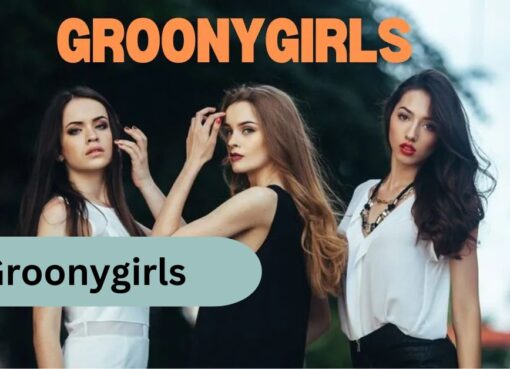
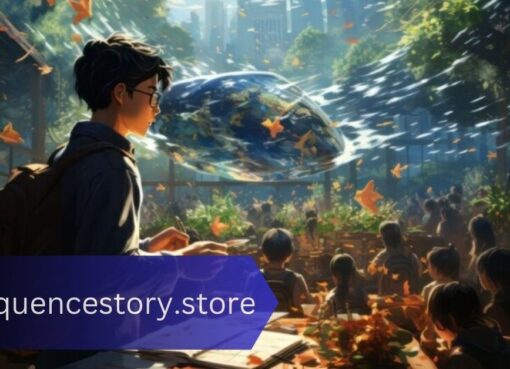

Leave a Comment